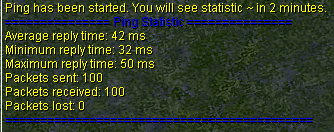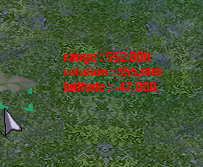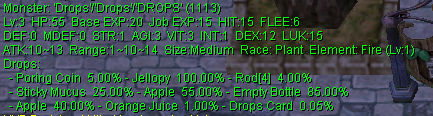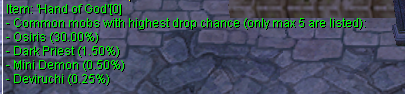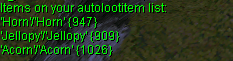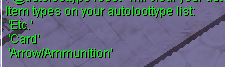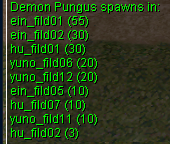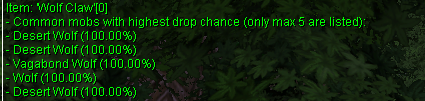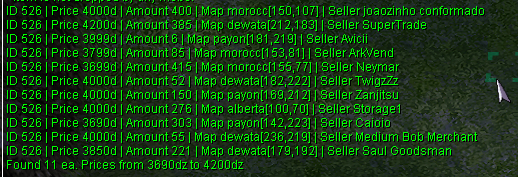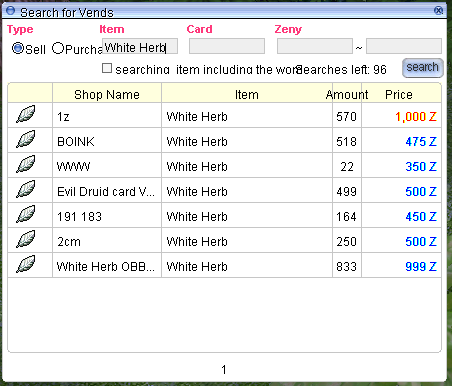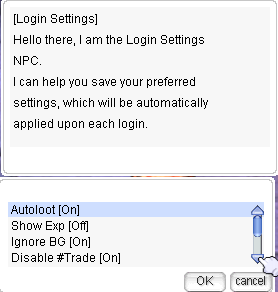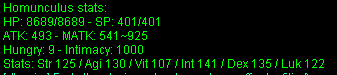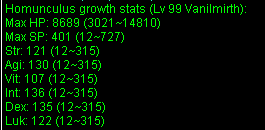Commands
System Commands
@rates
Displays the server rates.
Output in-game Example:
@time
Displays the local server time, along with day/night information.
Output in-game Example:
@uptime
Show server uptime since last map server restart.
Output in-game Example:
@refresh
Synchronizes the player's position on the client with the one stored on the server.
!vsync
Enable limit of FPS equal 60 frames per second or disable it.
!ping
Shows statistic of connection
Output in-game Example:
@showexp
Toggles the display of experience gain messages.
Output in-game Example:
@showdelay
Shows or hides the red "Cannot use the skills" message.
Output Example:
[Storm Gust] Cannot use the skills.
@noask
Toggles automatic rejection of deals and invites.
@noks
Toggles Kill Steal Protection.
Note: If mob has flag Boss, @noks doesn't work on this mob.
@camerainfo
Displays/hides camera information from the client.
@camerainfo {<range> <rotation> <latitude>}
If args are given, sets camera position.
Output in-game Example:
Database Commands
@mobinfo <mob name or ID>
Displays monster information (rates, stats, drops, MVP data).
Example:
@mobinfo Drops
Output in-game Example:
@iteminfo <item name or ID>
Displays item information (type, price, weight, drops).
Example:
@iteminfo Fang of Hatii
Output in-game Example:
@whodrops <item name or ID>
Displays a list of mobs which drop the specified item.
Only the highest drop rates are shown.
Example:
@whodrops Hand of God
Output in-game Example:
@autoloot {<%>}
Enables or disables autolooting items from killed mobs.
If a percentage is given, only items dropped at that rate and below will be autolooted.
Example:
@autoloot 10
Output in-game Example:
@alootid
Starts or stops autolooting a specified item.
You can have 20 items on your autolootitem list.
To add an item to the list, use @alootid +<Item name or ID>
Example:
@alootid +Jellopy
Output in-game Example:
To remove an item, use @alootid -<Item name or ID>
Example:
@alootid -909
Output in-game Example:
To check list of autolootitem, use @alootid
Output in-game Example:
@alootid reset will clear the autoloot item list.
@autoloottype
Starts or stops autolooting a specified item type.
To add an item type to the list, use @autoloottype +<type name>
Example:
@autoloottype +card
Output in-game Example:
To remove an item type, use @autoloottype -<type name>
Example:
@autoloottype -card
Output in-game Example:
Type List: healing, usable, etc, weapon, armor, card, petegg, petarmor, ammo.
To check list of autoloottype, use @autoloottype
Output in-game Example:
@autoloottype reset will clear the autoloottype list.
@whereis <monster name or ID>
Displays the maps in which monster normally spawns.
Example:
@whereis Demon Pungus
Output in-game Example:
Note: This does not include mobs summoned by scripts.
@whodrops <item name or ID>
Shows who drops an item (monster with highest drop rates).
Example:
@whodrops Wolf Claw
Output in-game Example:
@whosell <item name or ID>
Displays Vending stores containing that item
Example:
@whosell Royal Jelly
Output in-game Example:
@whobuy <item name or ID>
Displays Buying Stores containing that item
Example:
@whobuy White Herb
Output in-game Example:
@searchstore
For a more convenient shopping experience, you can use this command. This interface aids in finding both vending and buying stores.
Example:
@searchstore
Output in-game Example:
Player Information Commands
@commands
Displays a list of @ commands available to the player.
@help <command>
Displays the help message for the specified command.
@exp
Displays current levels and % progress.
@jailtime
Displays remaining jail time.
If @jail was used, the chat window will display "You have been jailed indefinitely".
@killcount <monster ID>
Added @killcount command to count killed monsters.
Example:
@killcount 1002 to counting Porings monster.
To reset counting use @killcount reset
Action Commands
@autotrade or @at
Allows you continue vending offline, then logs off.
The character will continue vending until you log in to that account again,
all items are sold, or the mapserver closes.
@memo {<0-2>}
Saves a warp point for the "Warp Portal" skill.
If a number is not specified, the command will output all currently saved locations.
Location "void" indicates an empty warp point.
@request <message>
Sends a message to all connected GMs (via the gm whisper system)
@loginsettings
This command allows you to personalize your game settings, which will be automatically applied every time you log in.
Output in-game Example:
Guild Commands
@breakguild <guild_name>
Breaks the guild of the attached character.
You must be the guildmaster to use this command.
Homunculus Commands
@hominfo
Displays homunculus general informations and stats.
Output in-game Example:
@homstats
Displays homunculus stats in different formats.
Output in-game Example:
Battleground Commands
@joinbg
This command is used to join the queue to enter BG
@leavebg
This command is used to leave the queue to enter BG
@bgtime
This command shows you the time limit in which the Battleground is about to end, so you know how much time is left before it takes them out and the win is announced.
@bgshop
Open Battleground shop
@ignorebg
If you wish to focus solely on the battle and not be disturbed by BG announcements, this command will allow you to ignore them.
@reportafk <name>
Battlegrounds is no place for idleness. If you notice a player away from the keyboard, report them using this command, and they'll be promptly removed.
@order <message>
Coordination is key! Use this command to send a message to all your teammates in the Battlegrounds, ensuring everyone's on the same page.
@leader <name>
Think someone else would make a strategic leader? Or perhaps you've been chosen to lead the charge? Use this command to change the leader of the Battlegrounds match.
@bgregular
For those interested in the rankings of Regular Matches, use this command to see where you and others stand.
Duel Commands
Note: Currently duels disable on server!
@duel <nickname>
@invite
@accept
@leave
Channel Commands
@channel create <channel name> <channel password>
Create a new channel.
@channel list
Lists public channels.
@channel list colors
List colors available to select custom channels.
@channel setcolor <channel name> <color name>
Changes <channel name> color to <color name>
@channel leave <channel name>
Leaves from <channel name>
@channel bindto <channel name>
Binds your global chat to <channel name> , making anything you type in global be sent to the channel.
@channel unbind
Unbinds your global chat from its attached channel (if bound).
@channel ban <channel name> <character name>
Bans <haracter name> from <channel name> channel.
@channel banlist <channel name>
Lists all banned characters from <channel name> channel.
@channel unban <channel name> <character name>
Unbans <haracter name> from <channel name> channel.
@channel unbanall <channel name>
Unbans everyone from <channel name> channel.
@channel setopt <channel name> <option name> <option value>
Adds or removes <option name> with <option value> to <channel name> channel.
Lite Graphics Plugin (LGP) Commands
@lgp
Toggle the LGP feature on or off.
@square <on/off/1-18>
Activates a square overlay around your character, with customizable size options.
@circle
Initiates a circular overlay around your character.
@aoes
Visualizes skill effect areas with color-coded zones for Storm Gust, Lord of Vermillion, and Meteor Storm.
@shake
Enable or disable the screen shake effect.