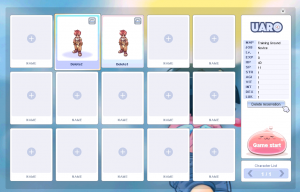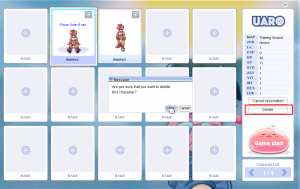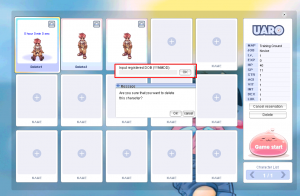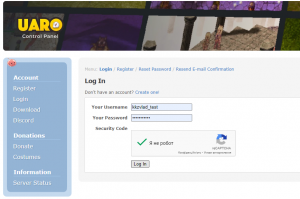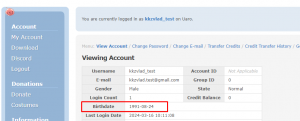Difference between revisions of "FAQ"
| Line 1: | Line 1: | ||
. | == . == | ||
===How to delete a character=== | ===How to delete a character=== | ||
#To delete a character, you need to select it in the character selection window and press the "Delete reservation" button. Wait one minute and then press the Delete button. | #To delete a character, you need to select it in the character selection window and press the "Delete reservation" button. Wait one minute and then press the Delete button. | ||
Revision as of 12:46, 27 May 2024
.
How to delete a character
- To delete a character, you need to select it in the character selection window and press the "Delete reservation" button. Wait one minute and then press the Delete button.
2. For final confirmation of deletion, you need to enter the date of birth that you specified when creating the account. Format YYMMDD, when YY - last two number in year, MM - Month, DD - Day.
Note: If you forgot the date of birth you entered when creating your account, you can go to the control panel on the website https://uaro.net/cp/?module=account&action=login
How to save shortcuts or BM
1. Default run uaro.exe, uaropatcher.exe and setup as administrator (Right click file(s) > Properties > Compatibility > Run program by default as adminstrator)
2. Make sure your game is fully patched via uaropatcher.exe
3. Open uaro.exe + login to set your desired settings
4. Log out to char select>login server>close client completely (Dont just "X" out the client, alt+f4 or anything of the sort to give client side time to properly store)
5. Open via uaro.exe again and login to check if saved (if it's still not saved, verify the above steps were done correctly and accomplish one more time)